When installing ROES, or trying to re-launch ROES, it may stop and display an error saying ROES Web Start has quit unexpectedly.
For MAC users here is a troubleshooting guide to help you.
Follow these steps to resolve the issue:
1. Don't relaunch and close any ROES programs currently running
2. First, select the window start button at the bottom left of the screen and select 'Computer'

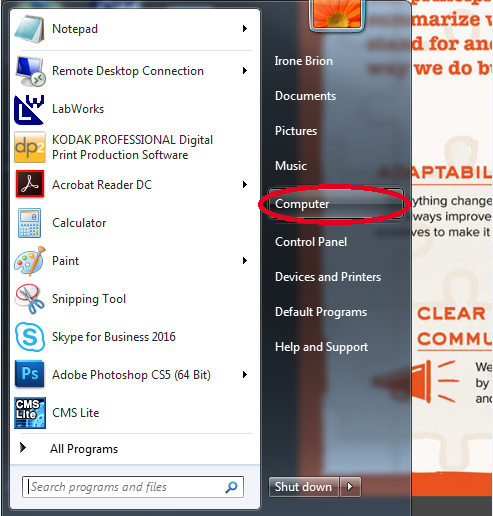
3. Next your going to navigate to this path C:\Users________ <- your user name folder
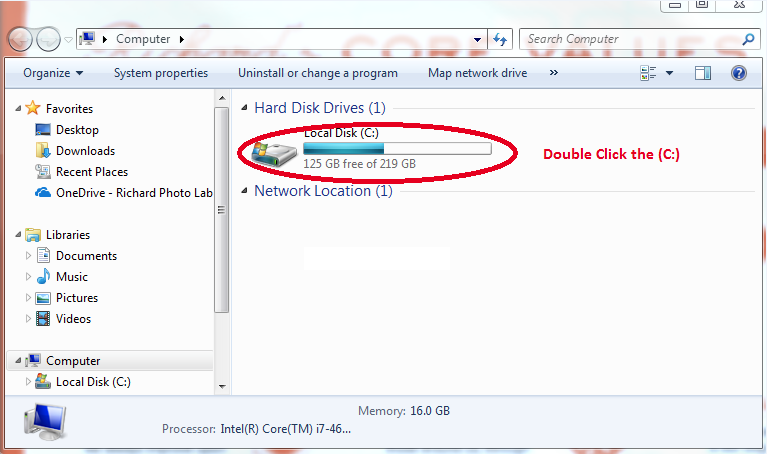
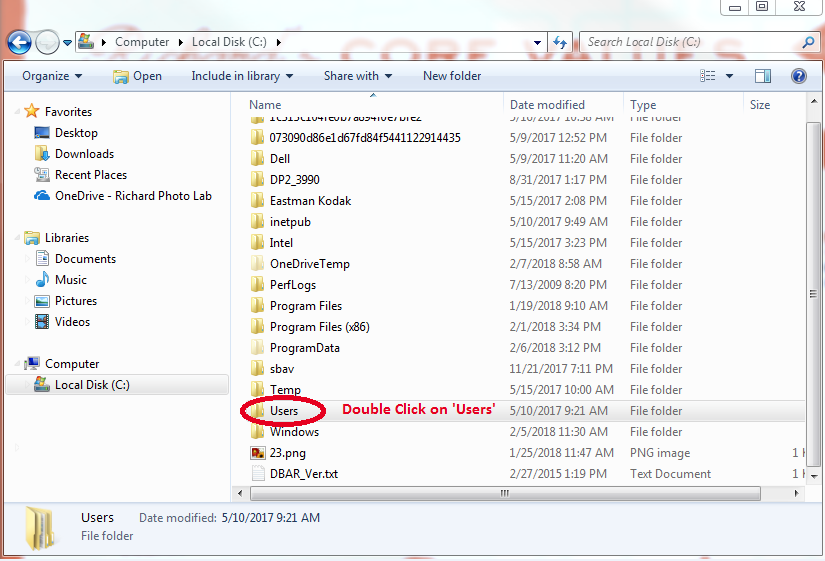
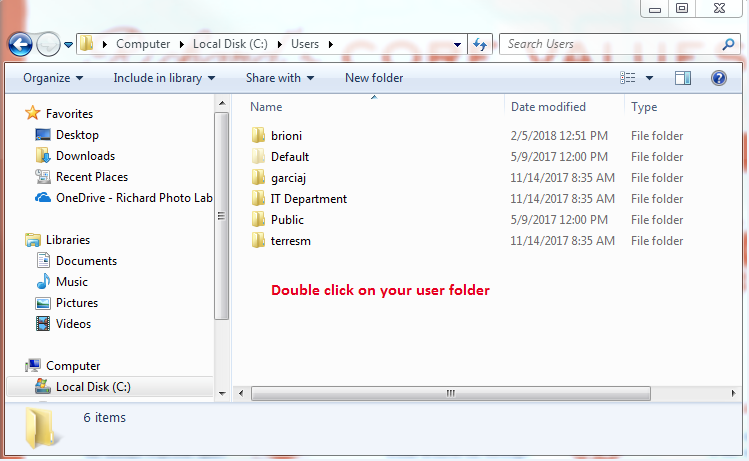
4. Then double click on the folder .roescache and delete the following files
- nonce
- cachemap.properties
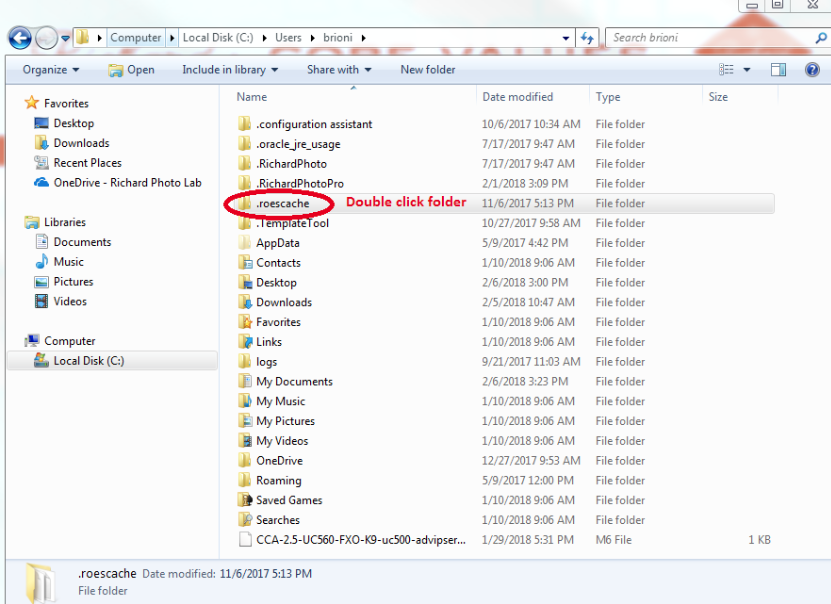
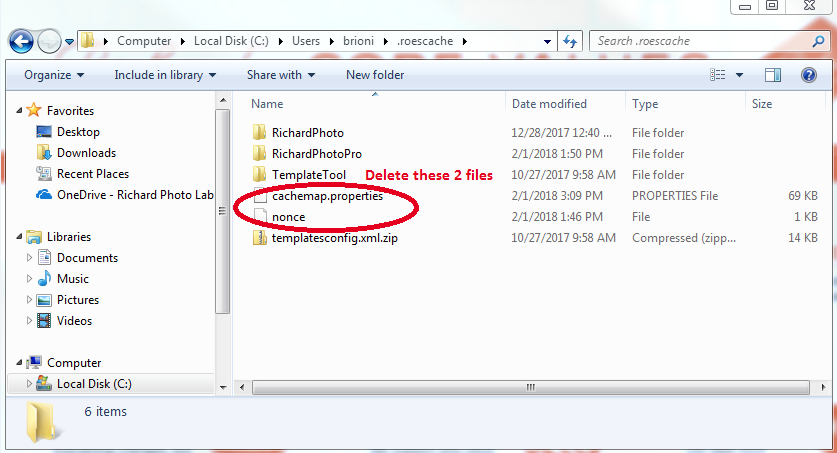
5. Then in the same folder double click 'RichardPhoto' and delete the following files inside
- rpl_templates.enc
- RichardPhotoConfig.xml
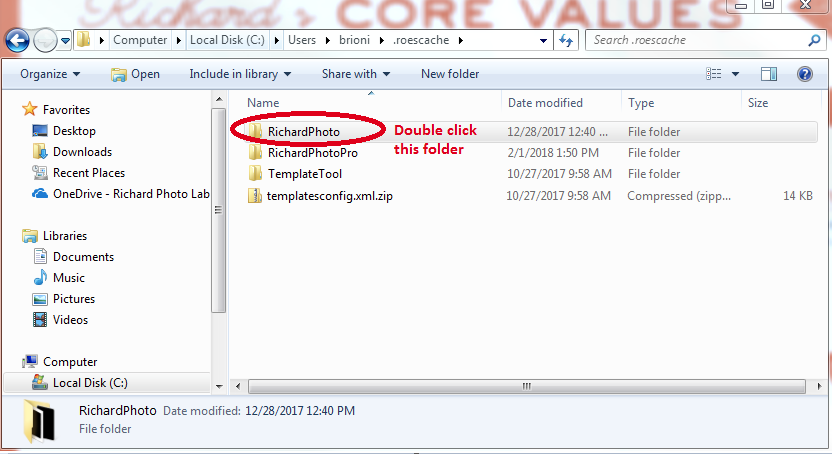
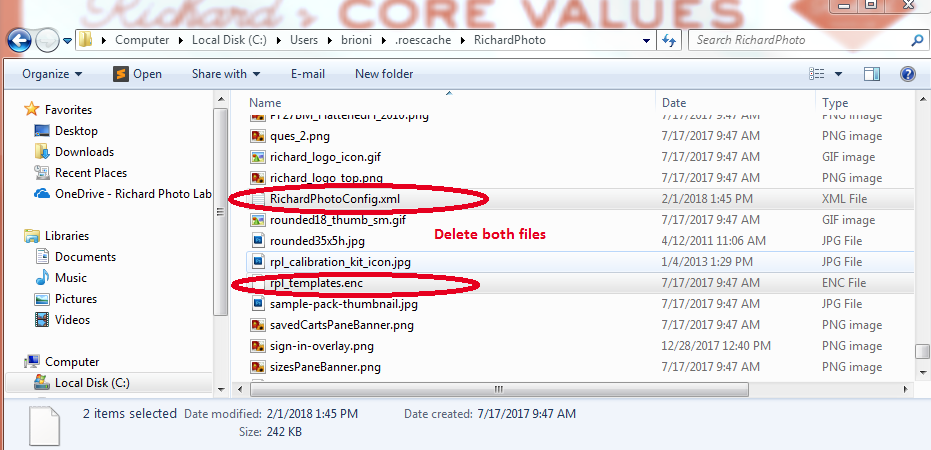
6. Next your going to select the back button 2 times to be at step 3 location (C:/Users/________<- your user name folder)
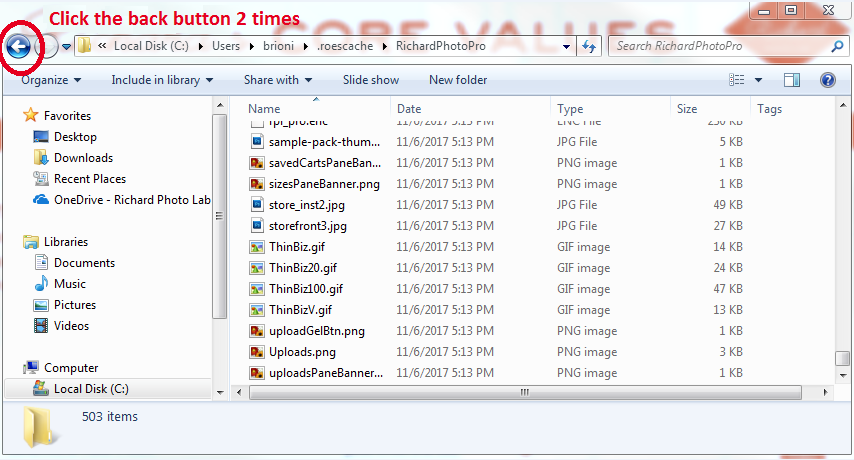
7. Lastly, double click on folder .RichardPhoto and delete all files *EXCEPT 'saved' and 'queued'*
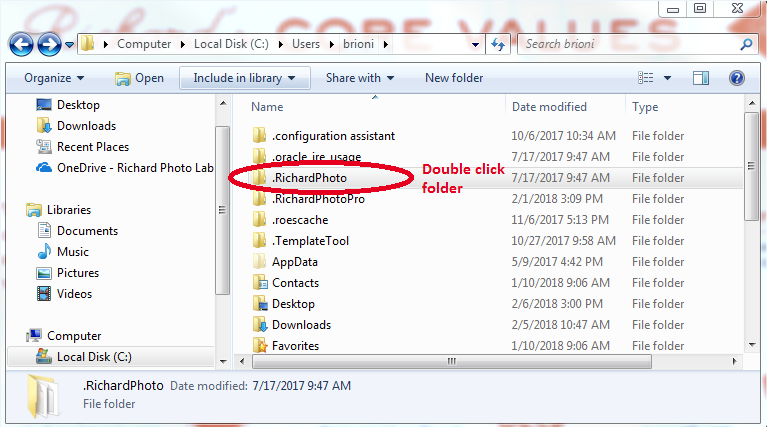
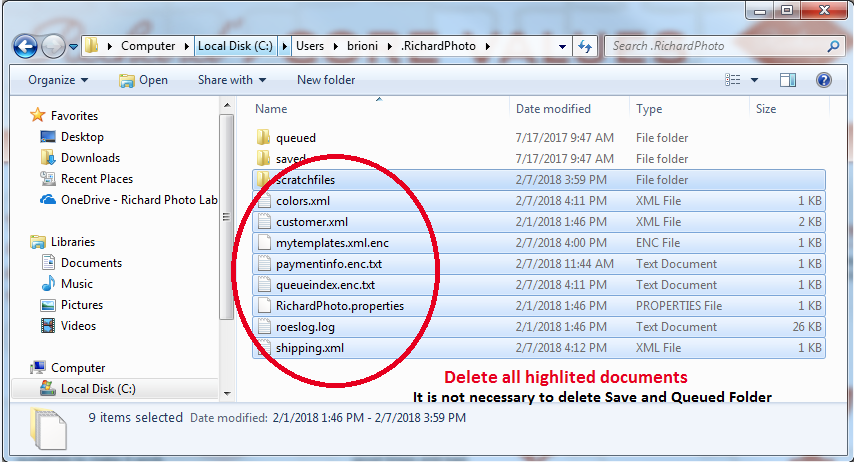
After clearing the above files, relaunch the ROES Application