If you are experiencing display issues of the ROES client on your 4K Monitor this is caused due to scaling problems with ROES and Windows, but there is a way to fix it! Just follow the steps below and you will be good to go!
- Open a Explorer Window (Windows Key + E)
- Navigate to your Local Disk (C Drive on most computers)
- Go to the Folder C:\Program Files (x86)\ROES
- You will see a folder called RichardPhoto (it might contain a long string of numbers as well). Open this folder
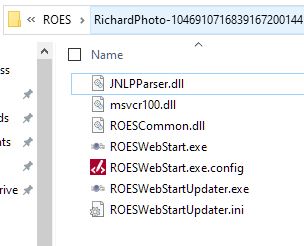
- You will see a folder called RichardPhoto (it might contain a long string of numbers as well). Open this folder
- Right Click on ROESWebStart.exe and select Properties
- In the Properties window select Compatibility tab.
- Make sure the Change high DPI settings button is selected
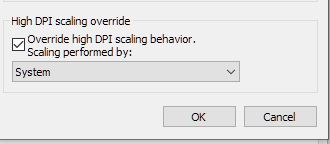
- Set the dropdown field to read "System" and not Application
- Click Ok! Then click Apply and Ok.
Once it is saved you can relaunch ROES and it should load properly for your resolution.